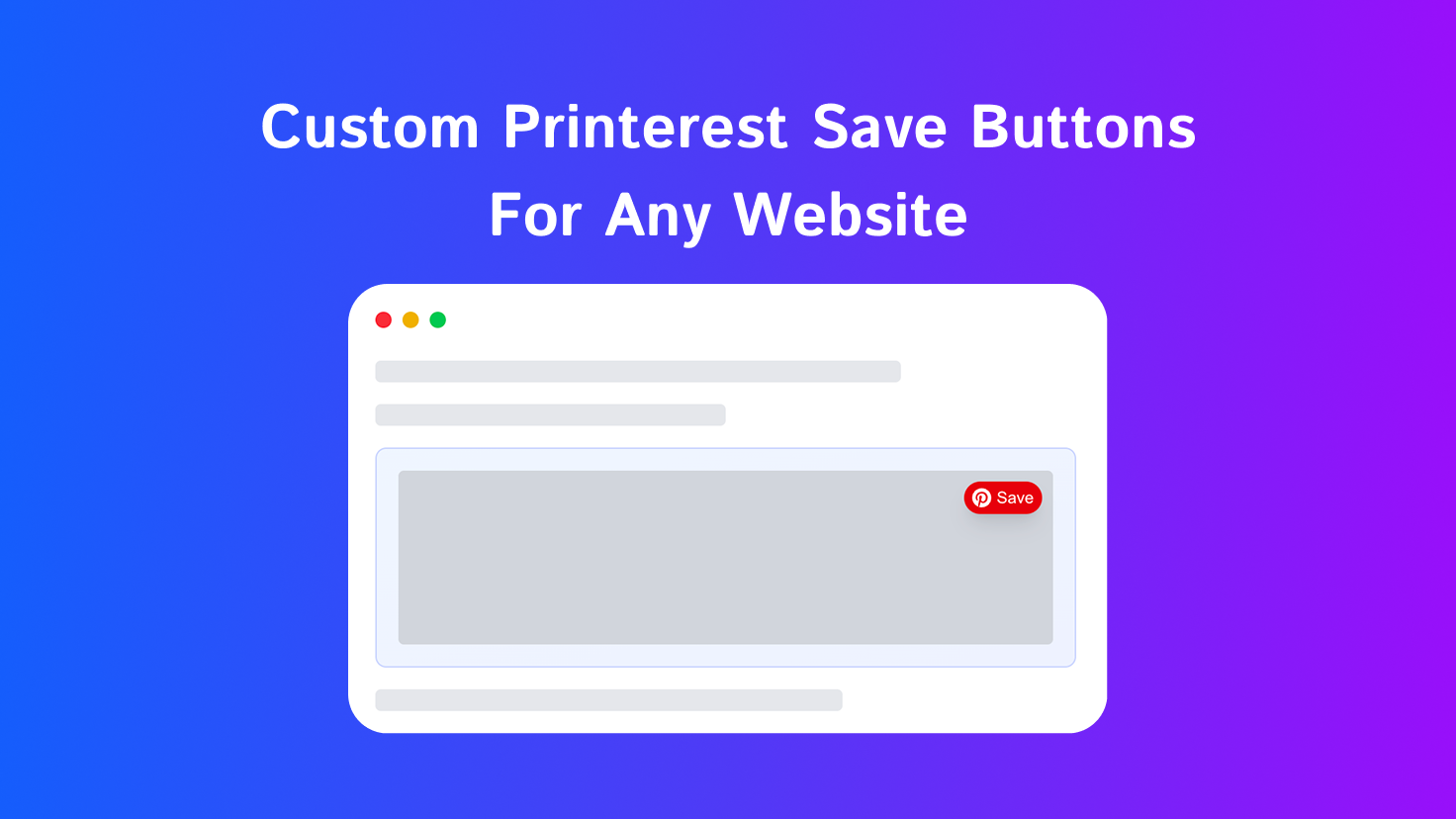Adding Pinterest Save Buttons to your website is a great way to boost engagement, but how do you know they'll look right and work well before you publish them live?
That's where a preview tool becomes essential. The ShareFlow Chrome Extension lets you see exactly how Pinterest buttons will appear on your site, allowing you to test and refine the user experience before you touch a single line of code.
This post focuses on why and how to use the extension as a preview tool. If you're ready to go live, check out our guide on how to add Pinterest Save Buttons to your website.
Why Preview Your Pinterest Save Buttons?
Before making site-wide changes, previewing is a critical step. Here’s why:
- Brand Consistency: Ensure the buttons match your website's colors, fonts, and style.
- Optimal Placement: Test different positions (e.g., top-left, center) to see what's most visible and intuitive for users without obstructing important content.
- User Experience (UX): See how hover animations and button sizes feel in a real browsing session. A button that's too small might get missed; one that's too large can be annoying.
- No-Code Testing: Experiment freely without needing a developer or modifying your site's code. What you see in the preview is for your eyes only.
How to Preview Buttons with the ShareFlow Extension
Here’s a simple 3-step process for testing on your own site:
Step 1: Install the Extension
Install the ShareFlow Chrome Extension from the Chrome Web Store. It's free and requires no signup.
Step 2: Customize Your Buttons
Open the extension's popup to style your buttons:
- Text & Colors: Match your brand's palette.
- Shape & Size: Choose from rounded or square, and adjust the size.
- Animations: Add subtle hover effects for a modern feel.
Your changes will appear instantly as you make them.
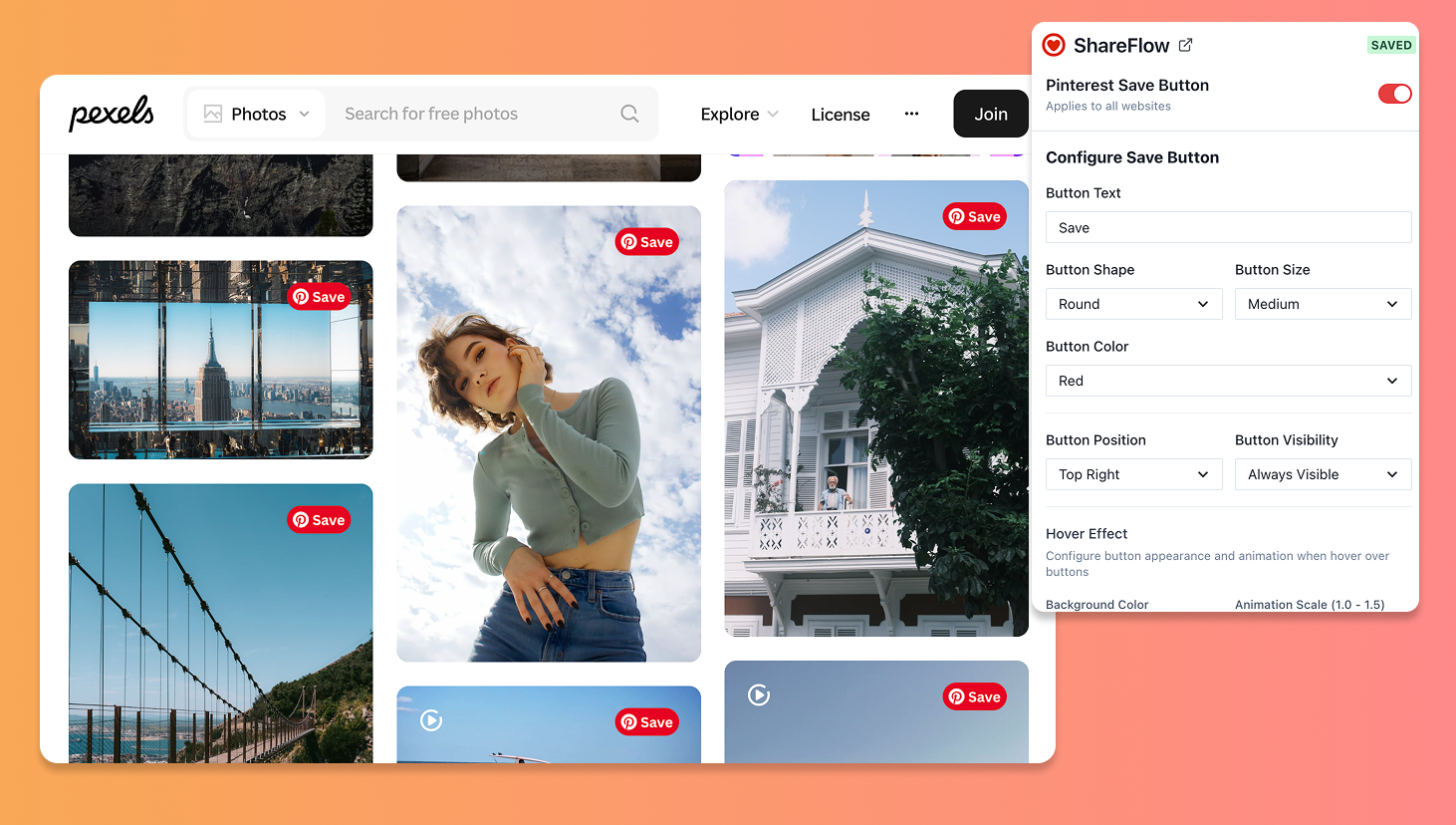
Step 3: Visit Your Website and Test
Navigate to your own website (or any site with images). The extension will automatically overlay your customized Pinterest Save Buttons on all detected images.
Hover over different images to check:
- Does the button look good on light and dark images?
- Is it easy to click?
- Does it interfere with other elements?
From Preview to Implementation
Once you've found the perfect design and placement, you're ready to add the buttons to your site for all visitors to see.
The Chrome Extension is just a preview tool—it doesn't make permanent changes. To go live, you'll need to follow our implementation guide.
Bonus: Enhanced Browsing Experience
The ShareFlow Chrome Extension serves a dual purpose. While website owners use it to preview their button designs, regular Pinterest users can install it to add Pinterest Save buttons to any website they visit - even sites that don't have save buttons installed.
This creates a seamless Pinterest experience across the entire web. Whether you're browsing a blog without share buttons or shopping on an e-commerce site, the extension ensures you can always save interesting images to your Pinterest boards.
For Website Owners: Use it to preview your designs
For Pinterest Users: Use it to save from any website
FAQ
Q: Does the Chrome Extension add Pinterest buttons to my website permanently?
For website owners, it's a preview tool. For regular users, it adds buttons to any site they visit, but this doesn't affect the actual website for other visitors. To add buttons for all your site visitors, you'll need to follow the implementation guide.
Q: Is the extension free?
Yes, the ShareFlow Chrome Extension is completely free to use for previewing and testing.
Q: Can I use this extension even if I don't own a website?
Absolutely! Regular Pinterest users can install the extension to add save buttons to any website they browse, making it easier to save images from sites that don't have Pinterest buttons.